How to Register for Courses in Your Fee-Based Degree or Graduate Certificate Program
As a student in a fee-based degree or graduate certificate program managed by UW Continuum College/UW Professional & Continuing Education (UWPCE), you’ll register for your courses online via the MyUW portal.
If you're not in a fee-based degree or graduate certificate program, contact Continuum College Registration Services at 206-543-2310 or c2reg@uw.edu to learn how to register.
Note: All emails about registration and payments will be sent to your UW email address.
Step 1: Determine Your Registration Date
Registration dates vary based on your completed credits, credits currently registered for and the last digit of your student number.
To determine your registration date:
- Go to MyUW and log in with your UW NetID and password.
- In the Critical Notices section, click Estimated Registration Date to determine your specific registration date and time. This link will appear approximately two weeks before registration opens.
Note: You can also check registration dates by going to the Registration Deadlines section of the UW Academic Calendar for your year of study.
Step 2: Complete the Preregistration Process
If you plan to register for popular courses, you may want to complete the following steps prior to the opening of registration. This will allow you to identify any problems ahead of time and access course registration as soon as it opens.
Note: You can complete preregistration steps beginning approximately one week before registration. If you prefer, you can complete these steps during the registration process instead.
To complete the preregistration process:
- Go to MyUW and log in with your UW NetID and password.
- Before you can register, you must resolve any holds on your account. Holds appear in the Critical Notices section of your MyUW home page. Click each hold notice link to learn how to resolve your hold.
- In the Registration section, click Complete Preregistration Requirements.
- If this is your first time registering for the quarter, you must acknowledge understanding of a number of items (such as vaccines, voter registration, campus security and U-PASS) before you can register. Follow the prompts to complete each screen.
Step 3: Find Your Courses
You’ll use the UWPCE Time Schedule to find the core courses in your program. Some degrees also include courses found on campus time schedules, so ask your adviser if you’re not sure where to look.
To find your courses:
- Go to the UWPCE Time Schedule.
- Under Current and future quarters, click the academic quarter for which you’d like to register.
- Locate the department offering your program and click the appropriate curriculum name/abbreviation.
- Note the five-digit Schedule Line Number (SLN) of each course you plan to take. You’ll need these numbers when you register in MyUW.
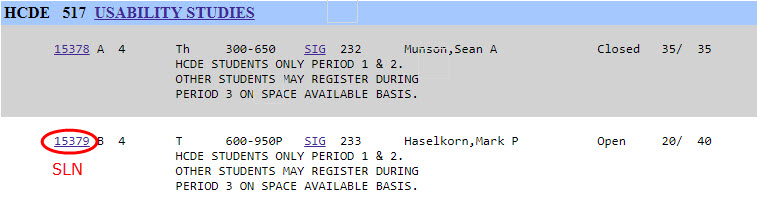
Step 4: Register for Your Courses
Once your registration period has opened, follow these steps to register for your courses:
- Go to MyUW and log in with your UW NetID and password.
- In the Registration or Quick Links section, click Register using SLN codes. A new browser tab will open.
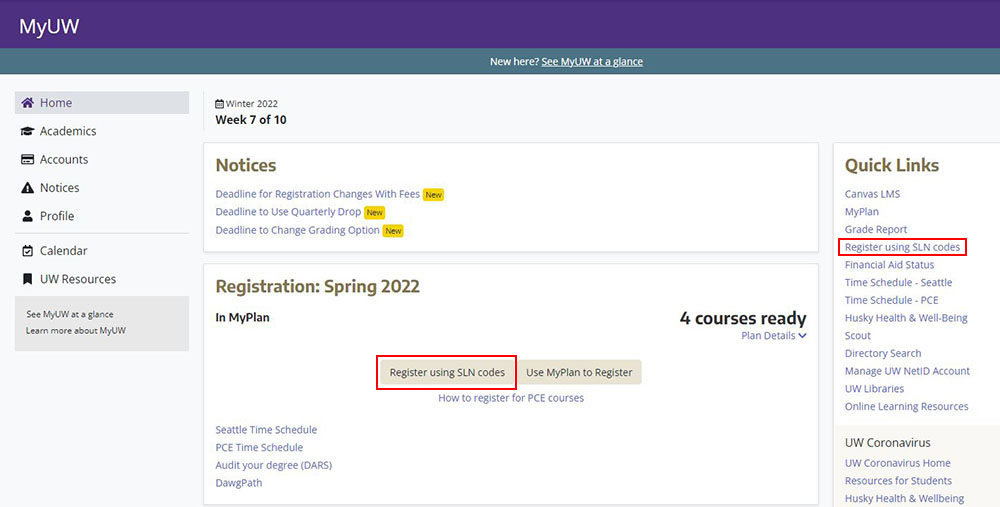
- On the Registration screen, in the SLN column, enter the SLN of each of your courses. Then click the Update Schedule button.
Note: For most courses, you can leave the other columns blank. If these values are required for your course and you do not fill them in, you’ll receive an error message. Consult your adviser if you’re unsure about what’s needed.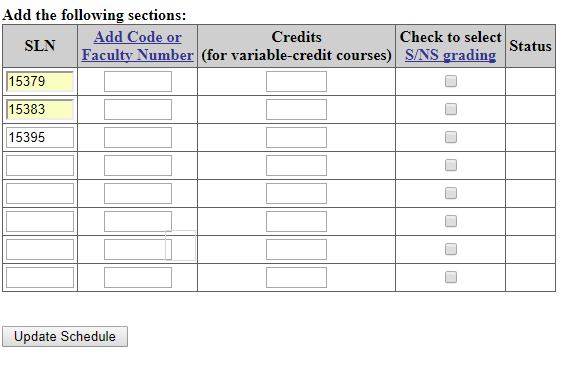
- If registration was successful, you’ll see a green check mark. Be sure to confirm that you registered for the courses you intended, as a typo can easily enroll you in the wrong course.
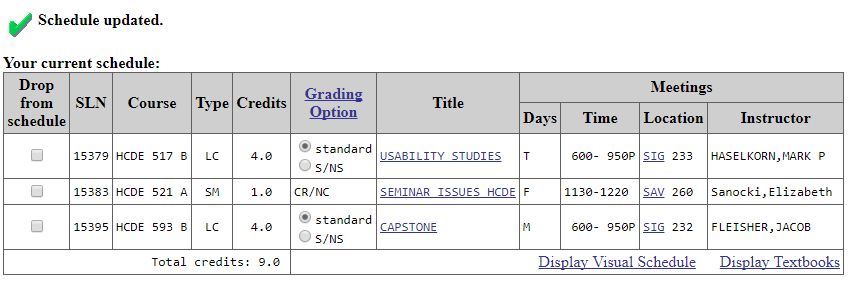
- In your browser, return to the MyUW tab. On the home page, under the name of the quarter you just registered for, click the arrow to see your new schedule. (You may need to refresh your browser first.)
Making Changes to Your Registration
Before making changes, review all registration and add/drop deadlines on the UW Academic Calendar for the academic year you're registering for.
To add a course to your schedule
- Go to MyUW and log in with your UW NetID and password.
- In the Registration or Quick Links section, click Register using SLN codes. A new browser tab will open.
- On the Registration screen, under Add the following sections, in the SLN column, enter the SLN of the course you want to add.
- Click Update Schedule.
To remove a course from your schedule
- Go to MyUW and log in with your UW NetID and password.
- In the Registration or Quick Links section, click Register using SLN codes. A new browser tab will open.
- On the Registration screen, in the Drop from schedule column, check the box next to the course you wish to drop.
- Click Update Schedule.
To drop a course in the current quarter outside of the MyUW “self-serve” process, see Current Quarter Drop. You may forfeit tuition; be sure to check the Academic Calendar for refund dates.
To change grading options
You may elect to take certain courses on a satisfactory/not satisfactory (S/NS) basis. Check with your adviser and review UW grading policies before changing your grading options.
- Go to MyUW and log in with your UW NetID and password.
- In the Registration or Quick Links section, click Register using SLN codes. A new browser tab will open.
- On the Registration screen, in the Grading Option column, click standard or S/NS (Satisfactory/Not-Satisfactory) in the row for the course you want to modify.
- Click Update Schedule.
To change the number of credits
Some courses are offered for variable credits. If you need to change the number of credits for a course you’ve already registered for, you’ll need to drop and then add the course again with the correct number of credits.
- Go to MyUW and log in with your UW NetID and password.
- In the Registration or Quick Links section, click Register using SLN codes. A new browser tab will open.
- On the Registration screen, in the Drop from schedule column, check the box next to the course you want to change the credits for.
- Click Update Schedule.
- Under Add the following sections, enter the SLN in the SLN column and the appropriate number of credits in the Credits column.
- Click Update Schedule.
Make a Payment
See the Payment Procedures page to learn how to view your balance, access account statements and make a payment. Payment is due by the third Friday of each quarter. For specific payment deadlines, see the UW Academic Calendar for the academic year you're registering for.
Contact Us
Questions about registration or payment? We're here to help.
UW Continuum College/UWPCE Registration Services
Phone: 206-543-2310
Email: c2reg@uw.edu
Office Hours: Monday–Friday, 9 a.m.–4 p.m.
Phone Hours: Monday–Thursday, 8 a.m.–5 p.m.; Friday, 9 a.m.–5 p.m.