How to Register for Courses in Your Fee-Based Degree or Graduate Certificate Program
As a student in a fee-based degree or graduate certificate program managed by UW Continuum College/UW Professional & Continuing Education (UWPCE), you’ll register for your courses online at Register.UW.
If you're not in a fee-based degree or graduate certificate program, contact Continuum College Registration Services at 206-543-2310 or c2reg@uw.edu to learn how to register.
Note: All emails about registration and payments will be sent to your UW email address.
Step 1: Determine Your Registration Date
Registration dates vary based on your completed credits, credits currently registered for and the last digit of your student number.
To determine your registration date:
- Go to Register.UW and log in with your UW NetID and password. About two weeks before registration opens, Register.UW will display your specific registration date and time.
Note: You can also check registration dates by going to the Registration Deadlines section of the UW Academic Calendar for your year of study.
Step 2: Complete the Preregistration Process
If you plan to register for popular courses, you may want to complete the following steps prior to the opening of registration. This will allow you to identify any problems ahead of time and access course registration as soon as it opens.
Note: You can complete preregistration steps beginning approximately one week before registration. If you prefer, you can complete these steps during the registration process instead.
To complete the preregistration process:
- Go to Register.UW and log in with your UW NetID and password.
- Before you can register, you must resolve any holds on your account. Holds appear on Register.UW. Click each hold notice link to learn how to resolve your hold.
- To complete your pre-registration steps, click Complete Your Pre-Registration Steps Now.
- If this is your first time registering for the quarter, you must acknowledge understanding of a number of items (such as vaccines, voter registration, campus security and U-PASS) before you can register. Follow the prompts to complete each screen.
Step 3: Find Your Courses
You’ll use the UWPCE Time Schedule to find the core courses in your program. Some degrees also include courses found on campus time schedules, so ask your adviser if you’re not sure where to look.
To find your courses:
- Go to the UWPCE Time Schedule.
- Under Current and future quarters, click the academic quarter for which you’d like to register.
- Locate the department offering your program and click the appropriate curriculum name/abbreviation.
- Note the five-digit Schedule Line Number (SLN) of each course you plan to take. You’ll need these numbers when you register in Register.UW.
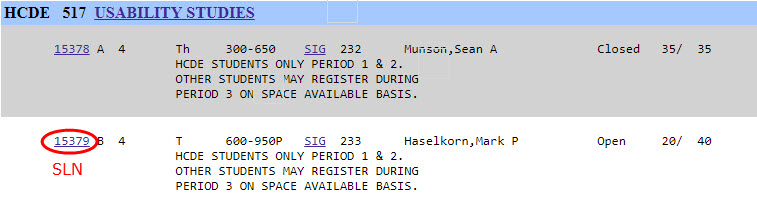
Step 4: Register for Your Courses
Once your registration period has opened, follow these steps to register for your courses.
Making Changes to Your Registration
Before making changes, review all registration and add/drop deadlines on the UW Academic Calendar for the academic year you're registering for.
See instructions for dropping a course or changing grading options.
Make a Payment
See the Payment Procedures page to learn how to view your balance, access account statements and make a payment. Payment is due by the third Friday of each quarter. For specific payment deadlines, see the UW Academic Calendar for the academic year you're registering for.
Contact Us
Questions about registration or payment? We're here to help.
UW Continuum College/UWPCE Registration Services
Phone: 206-543-2310
Email: c2reg@uw.edu
Office Hours: Monday–Friday, 9 a.m.–4 p.m.
Phone Hours: Monday–Thursday, 8 a.m.–5 p.m.; Friday, 9 a.m.–5 p.m.